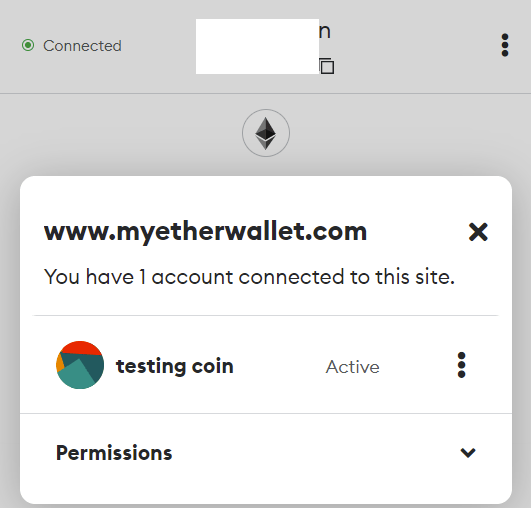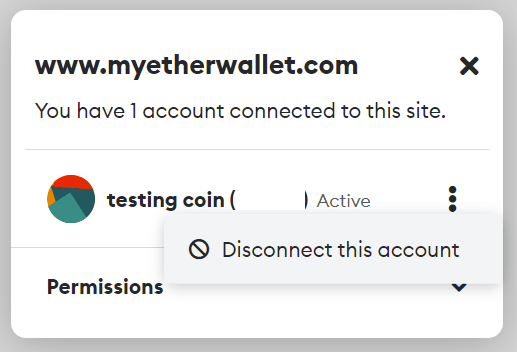Welcome to this guide, where we are going to see how you can use your Metamask wallet with MyEtherWallet by following the steps in this tutorial.
You may want to combine the advantages of Metamask with what MEW can offer you, and therefore connect those two applications. So let’s see how. And it’s very simple.
I understand that, if you have arrived here, it is because you already have a metamask account, and if not, you can find the step by step in this guide. So let’s start with the assumption that you already have your Metamask wallet created.
Using MetaMask with MyEtherWallet
With your metamask, you will be able to access your wallet as follows:
- Unlock your MetaMask wallet with the Chrome extension to connect it.
- From the MEW homepage, select Access my wallet or Access my wallet.
- Select the browser extension option to be able to connect. Now, select the metamask wallet you want to connect to MEW if you have more than one account on the same metamask. If not, simply click on connect.

Always make sure that your wallet is already connected to the MEW website. To check this, you can click on the 3 dots on the right of the Metamask extension and click on connected or connected sites. You can then follow the prompts to manually connect to MEW.

If you have connected to any other dapp such as pancakeswap or uniswap, the process is the same. When you click on
Once connected, if you still don’t see the connection, reload the MEW page and click on “Browser extension” again. You will then see the MEW dashboard with your Metamask wallet and all additional information.
In this simple way, you will be able to use the world’s most used wallet, metamask with MEW and access all the information and services offered by this platform. Just click on connect and link your wallet to this page. Always check that the MyEtherWallet page is the official one and not a copy before connecting your wallet.

Disconnecting Metamask from MyEtherWallet
If for some reason you want to unlink your metamask from MEW, it’s very simple. And let’s see how to do it. One of the main reasons is because of mistrust, or if you have multiple metmask accounts and want to link another one, you must first unblock the one you connected.
To do this, select the account you have linked to MEW, and once inside MEW, open metamask. Click on connected at the top left. Here, click on the three dots, and disconnect this account. Just like that, you will have your Metamask account disconnected from MEW. And you will be able to connect any other account you have in the same Chrome extension.
I hope it has helped you and you can now link your metamask to MyEtherWallet without any problem. Remember that if you don’t have an account with binance, you can create one just below.
Platform: Binance
Min. deposit: $10
License: Cysec
Very low commissions
Exchange with more cryptocurrencies
Find more Metamask guides below
Learn how to fix different Metamask Errors below
Configure different networks in Metamask with our guides