Welcome to this guide, where we are going to see how you can change your Metamask password, and what you can do if you have forgotten it.
We are going to see the step by step of how to change the password, because Metamask does not make it easy and it is not very intuitive. But first, we will see what to do in this case and then we will go into the step by step.
I have forgotten my Metamask password
If this is your case, or if you can’t access your Metamask wallet by entering your password, don’t worry, because we will see how you can change your password without having to enter it and thus be able to access your Metamask wallet again.
To do this, we need the recovery phrase or seed phrase. Without it, we won’t be able to access Metamask again.
Changing the password
As we have just mentioned, in order to change your password, you will need to have the recovery phrase you were given when you created your account. If you don’t have it, you won’t be able to change your password.
Metamask is not linked to any email, mobile or other means, so the only way you can change your password is by resetting the Metamask account. But first, let’s take a look at a very important aspect to keep in mind.
If you have added other accounts such as a Ledger, or accounts that you have added with the private key and they don’t have the same recovery phrase, by doing these steps, you will lose them and you will have to import them again. So keep this in mind before you go through the steps we will now go through. And make sure you have the private key or your hardware wallet to re-add the accounts once the password has been changed.
With that cleared up, if we have our metamask wallet open, we’ll click on the top right. And on the top right you will see a button that says Lock. Click there. If you have not yet entered the password to unlock Metamask, this step is not necessary.
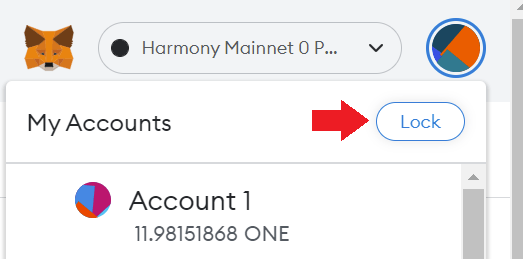
Now, click on forgot password? under the Unlock button. This will take you to the same panel as when you import Metamask on other devices using the recovery phrase.
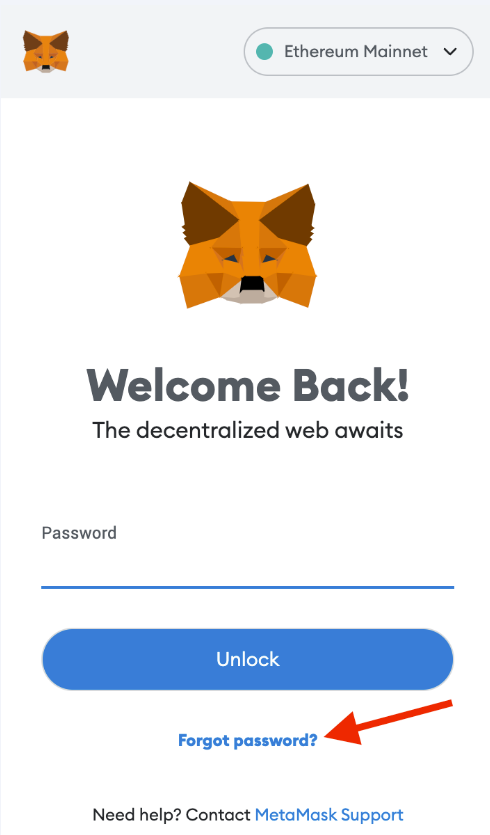
Here, we indicate the 12 or 24 words of our recovery phrase and the new password we want to have. Click on restore with the indicated information and you will have your password changed just like that.

This way, if you don’t remember your password but you have the recovery phrase, you will be able to access your Metamask wallet again. At the moment there is no option with the wallet unlocked to change the password in a simpler way. And you will always have to enter the recovery phrase in order to change it.
This is because there is no email or mobile associated with your metamask account, the only form of verification is the recovery phrase. And therefore, you must enter it to change your password.
I hope this has helped you to change the password of your Metamask wallet in an easy and simple way. Remember that if you don’t have an account with Metamask, you can create one just below.
Platform: Binance
Min. deposit: $10
License: Cysec
Very low commissions
Exchange with more cryptocurrencies
Find more Metamask guides below
Learn how to fix different Metamask Errors below
Configure different networks in Metamask with our guides






















