Welcome to this guide, where we are going to see how to configure the Polygon network to Metamask following the steps in this tutorial.
Polygon is a layer-2 of Ethereum, which allows us to make transactions for a much lower cost and faster. For this reason, many NFT projects and dapps have been appearing in this network, as well as many new users. We are going to see two ways to do this.
The first way to add the network is to open your wallet, and go to the top right. Click there, and go to settings or configuration. Networks, and click on add network. Here, copy the following information:
- Network Name: Polygon Mainnet
- New RPC URL: https://polygon-rpc.com/
- Chain ID: 137
- Currency Symbol: MATIC
- Block Explorer URL: https://polygonscan.com/
With the information added, click on save/save and that’s it. You can now select the network at the top of the screen from all the networks you have added.
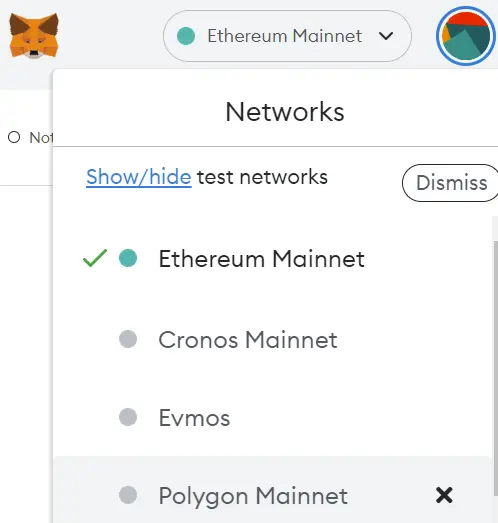
The other way is through chainlist.org. This platform allows you to add different networks directly without having to do it as we have seen before. To do this, the first step is to connect our wallet on the top right.
You must use the search engine to find the network you want to add, Polygon/Matic. Click on add to metamask, and the metamask wallet will open with the information to add the network. Click on approve and that’s it. Just like that, you will have the Polygon/Matic network added in a very simple way, and without the need to enter the data yourself.
Deposit Funds in Polygon
Once you have the network set up, you will need to send Polygon/Matic to your wallet to be able to use this network to make transactions. The best way is to use Binance.
Where you can purchase Polygon/Matic, and once purchased, withdraw it using the Polygon network to your Metamask wallet. With an amount of 5$ of Polygon, you will have enough for many transactions. So, I recommend you to send 5-10$ of Polygon to avoid running out of transactions.
A very common use also in the Polygon network is to use WETH, especially in Polygon NFTs. You can also buy it on Binance, and withdraw it directly to the Polygon network.
I hope this has helped you to learn how to set up and deposit funds into the Polygon network from your Metamask. Remember, if you don’t have an account with Binance, you can create one just below.
Platform: Binance
Min. deposit: $10
License: Cysec
Very low commissions
Exchange with more cryptocurrencies
Find more Metamask guides below
Learn how to fix different Metamask Errors below















