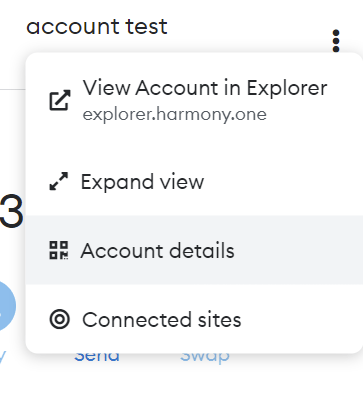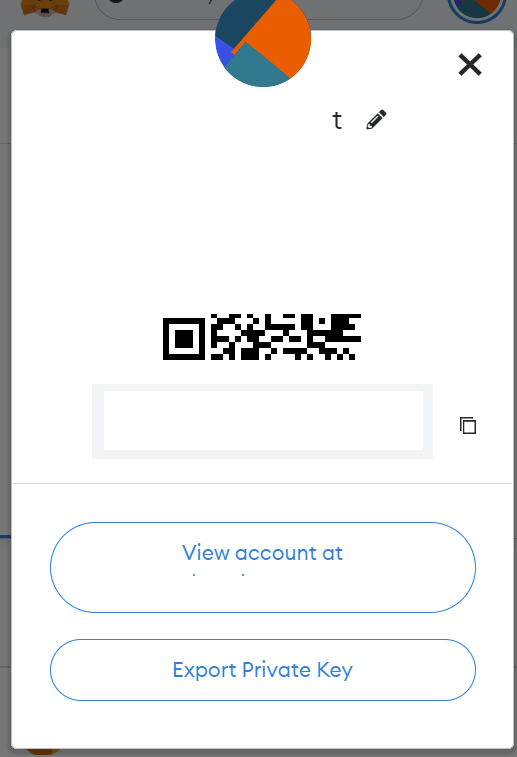Welcome to this guide, where we will look at the different ways to export your Metamask account, either to use it on other devices or to save it in a safe place.
If for some reason you haven’t saved your recovery phrase in a safe place, we’re going to look at how you can export it so you can have it to import your Metamask account on other computers or mobiles.
We are going to look at both how to export the recovery phrase and the private key, which are different aspects, although sometimes they can be confused. However, it is important to have the recovery phrase or seed phrase always in a safe place in case you need it to access your Metamask wallet with another device.
Recovery/Seed Phrase
To export the recovery phrase, Metamask makes it very easy. To do this, click on the top right, and settings. Here, go to the security & privacy section. At the top you will see a red button that says reveal secret recovery phrase. Click on it.
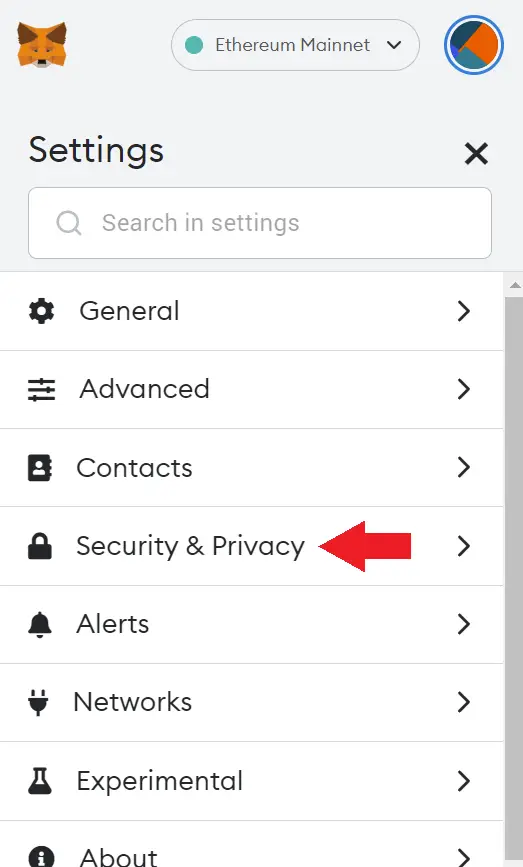
We will have to enter the password and I recommend you read the text above to understand the importance of the recovery phrase. Once you have entered your password, click next.
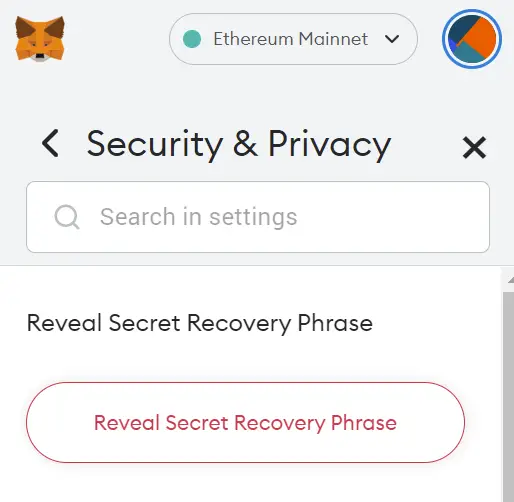
Now you have your recovery phrase, and you can copy it to your clipboard with the button below left, or export it in CSV format. With this, you have now accessed your recovery phrase and can export it for use on other devices. I recommend you read the next part about security if you are going to export your account in order to have a better security and prevent access to your metamask. But first, let’s see how to export the private key as well.
Private Key
The private key, unlike the recovery phrase, is unique to each account or address. So, if you have 4 accounts, there will be 4 different private keys. And each private key allows you to access that account. With that cleared up, select the account you want to export its private key.
Click on the 3 dots at the top right and click on account details. Now, underneath everything you will see the export private key button. Click on it, enter your password and click confirm. I recommend you to read the red warning below. With the password and click on confirm, you will see the private key and you can copy it to export it.
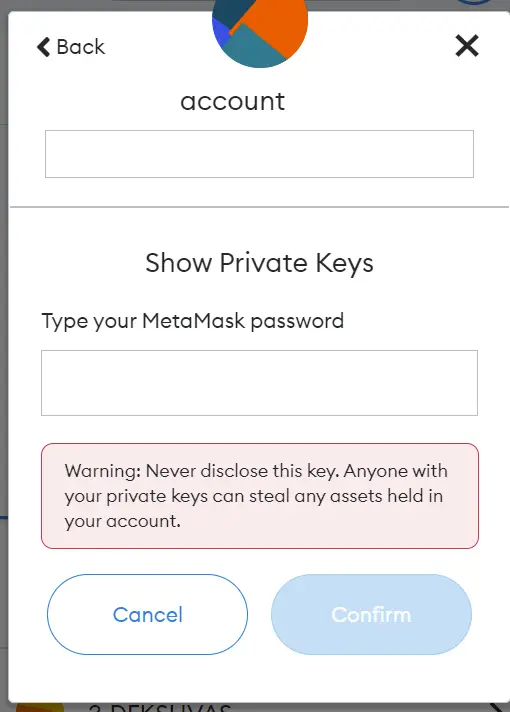
Safety
A common mistake is to save your recovery phrase in files with the name metamask, recovery phrase, seed phrase or similar. This makes it very easy for hackers to find your recovery phrase and access your metamask if your computer is compromised.
Therefore, I recommend that you keep your recovery phrase or private key in physical form. And in case you still want to keep it on your computer in a document, save it in a disguised form in files with other content, and with non-obvious names. Also, if you have exported a file, be sure to delete it from your computer and recycle bin so that there is no trace of it.
Another common mistake is to upload your file with the recovery phrase to the cloud with services such as icloud, Google drive, Dropbox and others. This means that if the service or company is compromised, they can access your recovery phrase, or someone has access to your password and can log in with your username and password to that service. So, I recommend you to have it whenever possible in physical form and not on computers.
Also, I recommend using a hardware wallet like Ledger to have the best security for your cryptocurrencies in Metamask or other wallets.
I hope this has helped you to learn about the different ways to export your Metamask wallet. Remember that if you don’t have an account with Binance, you can create one just below.
Platform: Binance
Min. deposit: $10
License: Cysec
Very low commissions
Exchange with more cryptocurrencies
Find more Metamask guides below
Learn how to fix different Metamask Errors below
Configure different networks in Metamask with our guides