Welcome to this post, where we are going to see how to transfer your DEC and SPS from splinterlands to real money and have it in your bank account with 3 simple steps, in a simple way.
For this, we will use binance as the main Exchange, where we will do the final step to send the money to our bank account. If you don’t have an account with binance, you can create one just below to follow the steps.
Platform: Binance
Min. deposit: $10
License: Cysec
Very low commissions
Exchange with more cryptocurrencies
Withdrawing Dark Energy Crystals (DEC) to your wallet
The first thing we need to do is to connect our Hive wallet. If you don’t have one, go to wallet.hive.blog and create your wallet here. This wallet must be linked to your splinterlands account to be able to withdraw your DECs.
Now, click on dark energy crystals (DEC), and you will see the balance. On the right side you will see transfer to move your DECs to your wallet. To do this, under select wallet, click on hive engine wallet. Enter the amount and click on transfer out.

Now a popup will open to confirm that we want to send DEC to the wallet with the name. If the information is correct, click ok, and the Hive wallet will open to confirm the transaction. In this way, we will have the DECs in our Hive wallet to exchange them.
From DEC to Hive
Now with the tokens withdrawn, we can go to hive-engine.com and log in with our wallet if we have not already done so. If we click on tokens, we should see the amount of tokens we have in our wallet, including DEC with the amount you have withdrawn.

With the DECs in our wallet, we will go to the market at the top of the menu or you can click on the arrow symbol to take you directly to the DEC/HIVE market. This is where we can exchange our Dark energy crystals for Hive.

Here, we will go to the part of sell DEC and we will indicate the quantity in quantity. In Price, we will look at the price of buy orders and copy the last price to sell it instantly. If you want to sell it more expensive, you can increase the price with the price you see in sell orders. With the quantity and price indicated, click on sell DEC, review the information and click on sell again. Now if we go back to tokens, we can see that we have HIVE instead of DEC if the order has been executed.
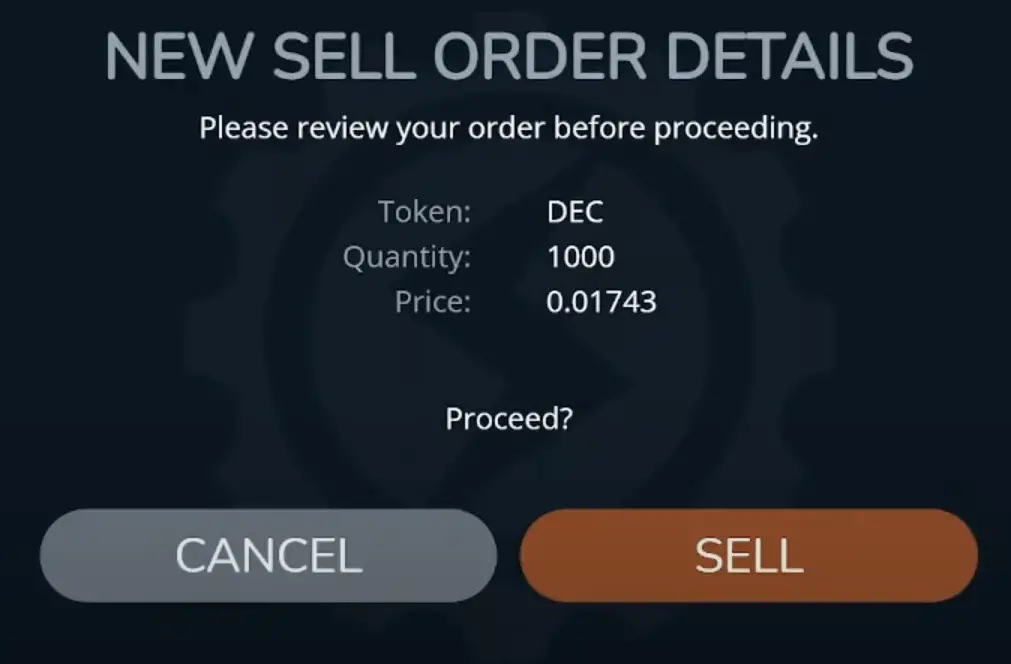
Send Hive to Binance
With the HIVE, we must send it to binance. To do this, go to the top right in tokens in withdraw. Here, we will indicate the token if it is not already indicated HIVE, in withdraw amount the amount we want to withdraw. In withdraw address should indicate the name of our wallet, if so click on withdraw hive and we will open the wallet to confirm the transaction.

Now if we open the Hive wallet extension, we will be able to see the amount of Hive we have just withdrawn. Here, click on Hive, and select send Hive. We will be asked for the username and memo that we will have to find in Binance.
Now we will go to binance, from the main panel, we will go to wallet and spot wallet. Here, we will look for the cryptocurrency we want to send to binance, in this case HIVE, and click on deposit. Here, we must select the HIVE network, and copy the username and MEMO that we will need to send HIVE from the wallet to Binance.
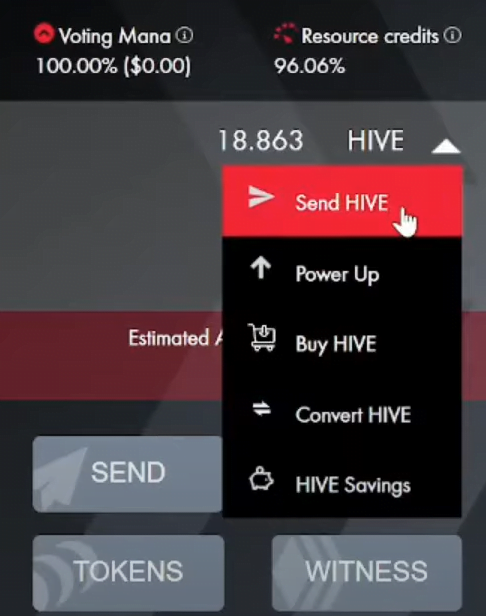
We reopen the extension and paste the username and MEMO. In addition to indicate the amount under the username. Once verified that all the information is correct, both the username, the amount and the MEMO we click on send. We confirm all the information and click again on confirm.


After a few minutes, if we have entered the correct information, the amount of HIVE should appear in the Binance account.
Selling the cryptocurrencies for your currency
Now, we have to exchange our Hive for USDT so that we can then exchange it for our currency and finally withdraw it to the bank account.
To do this, we will go to markets, and search for HIVE, look for the HIVE/USDT pair. Here, we will go to sell and indicate the amount we want to change from HIVE to USDT. Indicate the amount and click on sell. This way, you will have USDT instead of HIVE in your binance account.
With the usdt, let’s go to markets. Here, we will look for the cryptocurrency with the euro pair or your currency. In my case it is USDT/EUR, but if it were pounds or another currency, it would be USDT/GBP. Click on this pair, and go to the buy part. Here, we indicate the USDT that we have in buy, we indicate market, and we change them for euros, or your currency by clicking on the green buy button.
Now you will have euros, or your currency in your binance account. The last thing left is to withdraw it to your bank account.
From binance to your bank account
With the euros or your currency, we can finally withdraw real money to your bank account. In the main panel, click on withdraw or withdraw, and here you will have to select the method to withdraw the money to your bank account. The best option is to use the credit card, even though it has a low commission, it will arrive instantly. You can also use the bank transfer, but it will take 2-3 days to get the money to your bank account.
Select the payment method, in this case cashout, the amount you want to withdraw in your currency, and click confirm. Enter the information for the transfer or your credit card if you have used this payment method, and that’s it. This way, you will have the euros or your currency in your bank account.
Although it may seem slow or somewhat complex, once you do it, it is very simple and really in less than 5 minutes if the network is fast, you can move from gold, wood and food to real money in your bank account.
I hope it has helped you to know how to move from resources in farmers world to real money, and be able to have it directly in your bank account paying the lowest possible commissions. Remember that if you don’t have an account with binance, just below you can find a link to create one.
Platform: Binance
Min. deposit: $10
License: Cysec
Very low commissions
Exchange with more cryptocurrencies


