Welcome to this post, where we are going to see a tutorial on how the phantom wallet works. The most used wallet on the Solana network, which I recommend you to use.
Phantom is a wallet very similar to metamask, but it works on the Solana network. It is currently only available on the Solana network.
Solana, being a network that is not compatible with EVM, or Ethereum, means that wallets like metamask are not compatible with this network, and therefore cannot be used. Therefore, the best alternative for using a wallet on the Solana network is Phantom.
Why use Phantom Wallet
If you want to know more wallets available on the Solana network, we made a guide in another article that you can find here. If for some reason you don’t want to use Phantom, I recommend using Sollet or C98, although you can see our guide to more wallets and see which one suits you best.
But now, we will focus on the main reason why you should use phantom, and why we recommend this wallet, before any other wallet.
Phantom is the most used wallet in Solana, compatible with all the platforms or dapps of this network, and the most intuitive wallet to use. Prior to the appearance of this wallet, we used Sollet, which was the most used wallet before, but the experience and complexity was much higher.
Phantom made a wallet with a very intuitive and simple interface, which has attracted many users and improved the experience of interacting with the Solana network. For this reason, it is currently the best choice. The other Solana compatible wallets are more complex and you can find the same features in Phantom.
How to Deposit Funds
Now, let’s take a look at how you can deposit funds into Phantom once you have created your account. We are not going to cover how to create an account, as it is the same as metamask, and you will simply need to follow the steps it tells you. If you don’t know how it works, you can find our guide to metamask, which is very similar when creating your wallet.
With that said, the first thing you need to do to be able to use the wallet is to have Solana in it. In order to pay for the commissions or gas fee.
To do this, you can use a centralised exchange like Binance where you can buy Solana and withdraw your cryptocurrencies using this network. With Solana on your exchange, you will click on withdraw on Binance, and you will be asked for an address.
To find your wallet address, click on deposit. Here, we will select Solana, although any token has the same address. And you can copy the address, or if you are withdrawing from Solana with your mobile, just scan the qr code to make it simpler.
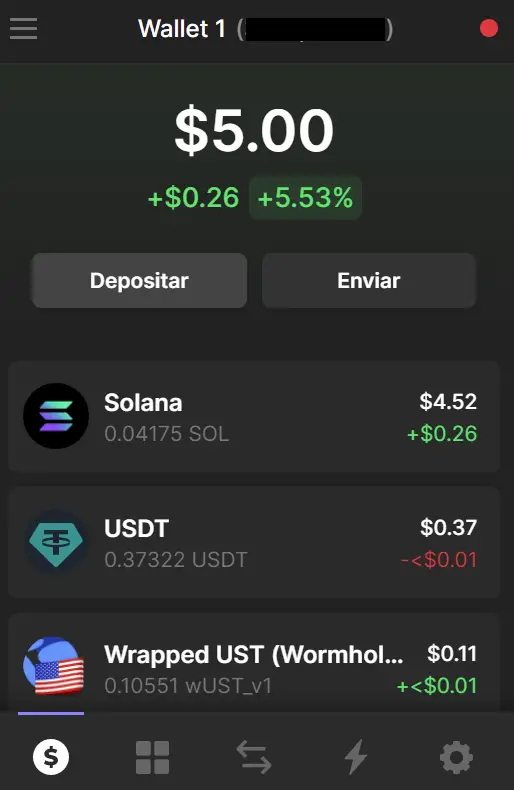
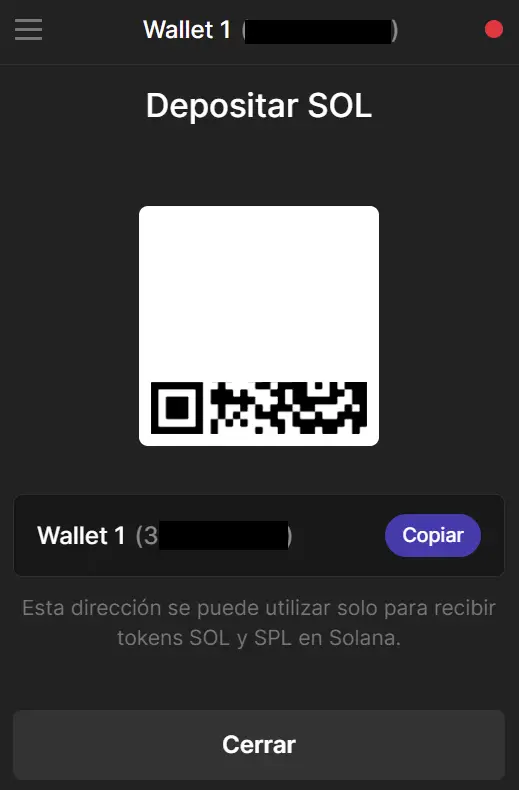
With the copied address, paste it into binance or the Exchange you use, and indicate the Solana network. Enter the amount, click withdraw and confirm with the confirmation codes. With this, you will have Solana in your Phantom wallet ready to use.
How to Withdraw Funds
To withdraw funds from your Phantom wallet to Binance or any other exchange, the process is similar to depositing.
In the Wallet click on send, and select Solana. If you want to send another cryptocurrency, select that one. Now we will be asked for an address. To get it, go to the centralised exchange, in our example with Binance, and look for the deposit button. Here, select the Solana cryptocurrency, and enter the Solana network. Check that you have specified the Solana network, and if so, copy the Binance address to deposit.
Go back to Phantom and paste it, enter the amount and click next, confirm the transaction and you’re done. If you have entered the correct address, you should be able to see your Solana on Binance in a few minutes.

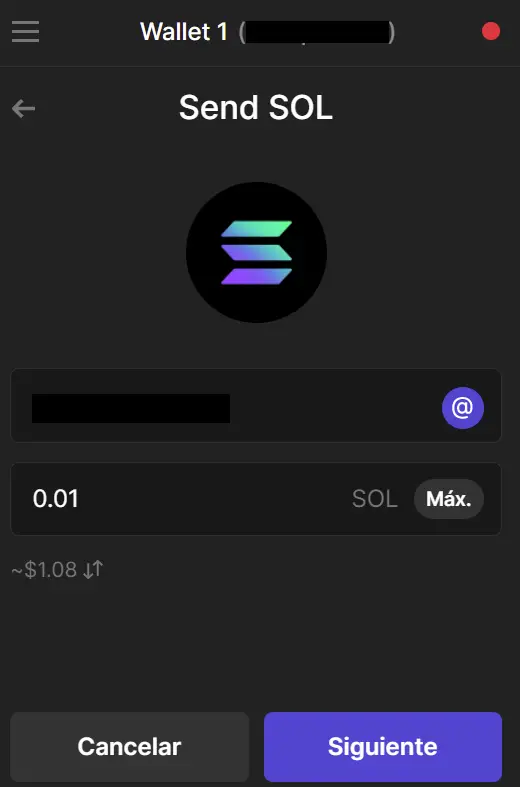
Hardware Wallet
If you have a ledger, trezor or any other hardware wallet, you can also link them to Phantom to use this wallet with your hardware wallet and have your cryptocurrencies more secure.
To do this, click on the top left in the menu, and you will see an option that says add wallet. Click there. Now, select the 3rd option, connect hardware wallet.
If we have our hardware wallet connected to our computer or mobile, it should detect the wallet and we will be able to create an account with your hardware wallet. Click continue, and select the hardware wallet. You will now have your hardware wallet linked to Phantom.

So you can use such an intuitive wallet with the added security of a hardware wallet.
NFTs
A great feature that Phantom adds and that we haven’t found in metamask for example, is a tab where you can see the NFT’s you have. If you click below, on the second symbol from the left, you can see your collection of NFT’s you have in your wallet.
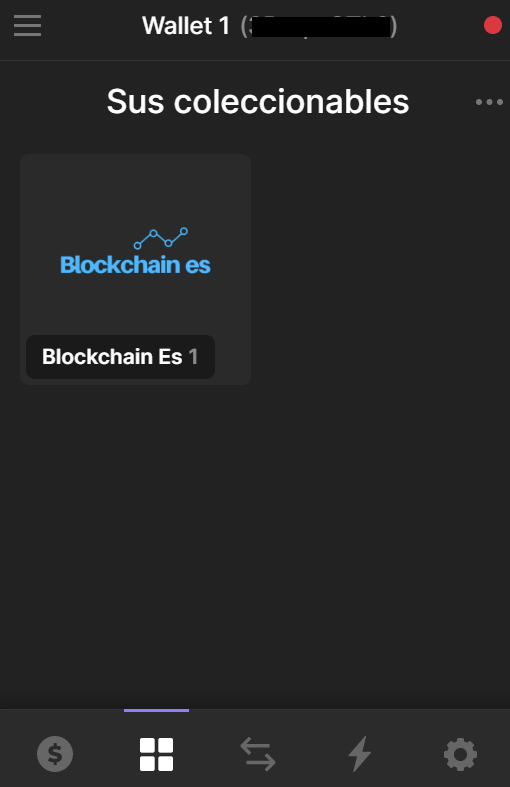
So, you don’t need to go to a Marketplace like magic eden to see your collections, because from the Phantom itself you can see what NFT’s you have and your entire collection.
In addition, you can deposit or withdraw your NFT’s to other accounts or wallets. Either you want to exchange it with another person, or you want to send your NFT’s to another wallet of yours. But always on the same network.
Other features
Finally, let’s take a look at some other features that are important to know if you are going to use Phantom.
The first one is to add new tokens from the Solana network. To do this, click on manage the list of tokens, and here we will look for the name of the cryptocurrency we want to add to our Phantom wallet. Otherwise, we will not be able to see the amount we have.
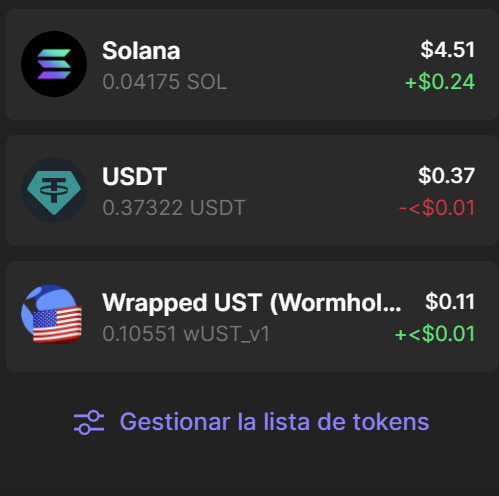
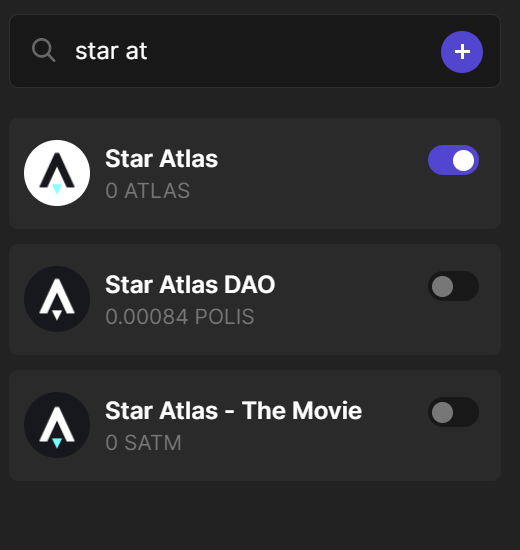
If you search for the name and it does not appear, you will need to copy the address of that cryptocurrency. To do this, you can find the contract/address on coingecko or coinmarketcap by searching for the cryptocurrency. If you paste the contract, it should detect the cryptocurrency, and simply select it and it will appear.
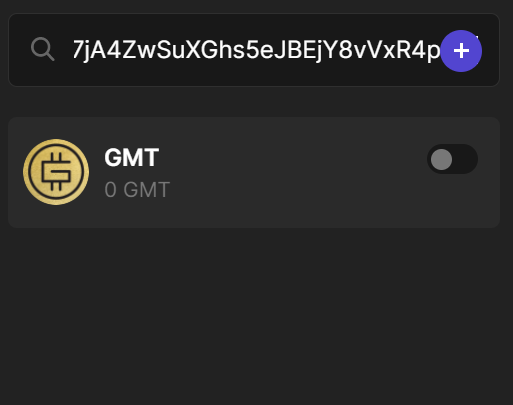
In the same way, deselect it so that the token no longer appears in your wallet. A very easy and intuitive way to add and remove tokens.
Down in the middle, we find the swap. This will allow us to exchange cryptocurrencies in a very easy way, without the need to use raydium or orca as decentralised exchanges. It is much easier to do it directly from the wallet. Indicate the tokens you want to exchange, the amount, and once you have confirmed that all the information is correct, click on review order and exchange. In this simple way, you will have already exchanged the tokens from the wallet itself.
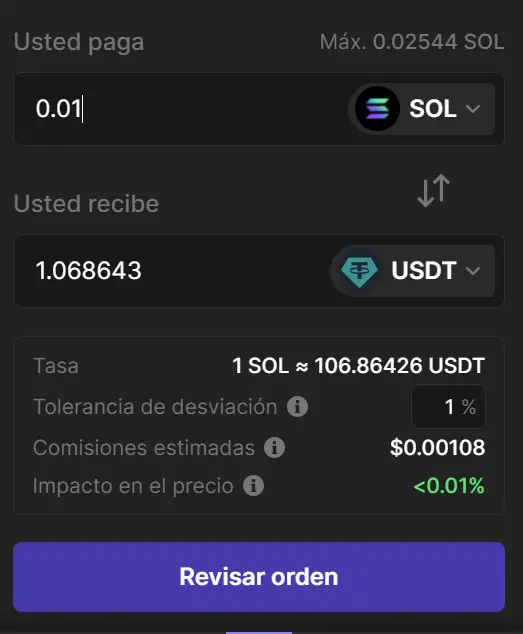
To the right of the swap, we find the history of the last movements we have made. Quite useful to know in more detail all the transactions and if we want to consult a specific movement. If you click on any transaction, you will be able to see more information with the important details, such as the addresses, the amount and the tokens of that transaction.
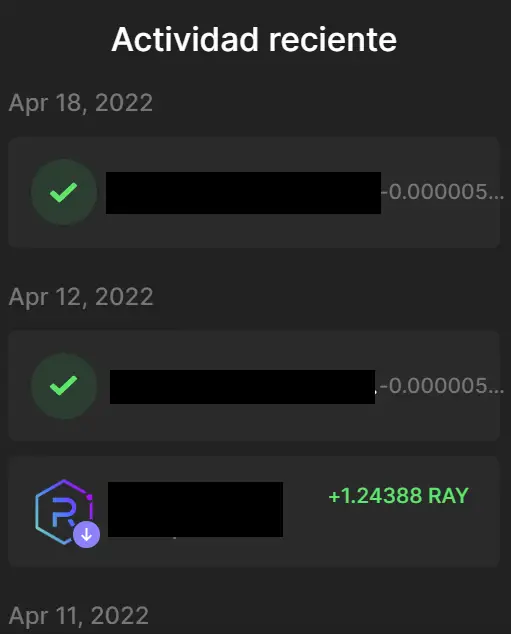
Lastly, on the right-hand side of the screen you will find the wallet settings. Aspects such as changing the name, changing the password, language or timer to lock your wallet every so often. The most important thing you should know about is the trusted apps function. Where you can revoke the contracts in the applications you have interacted with. I recommend you to check it from time to time, and revoke the connection of the sites that you no longer use, or are less trusted.
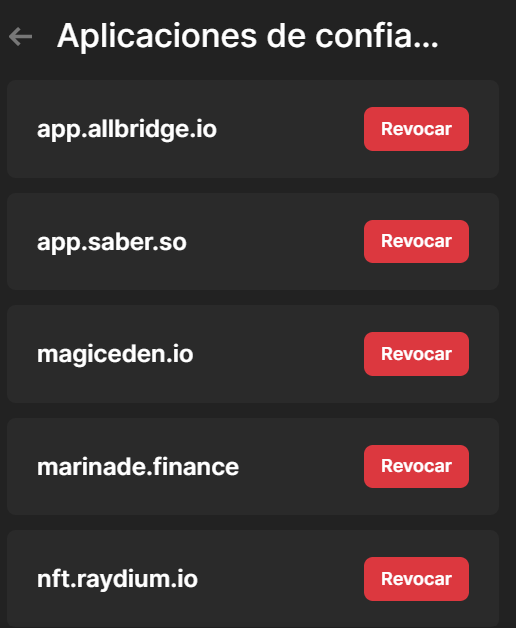
I hope this guide to the Phantom wallet has helped you to know all the details of how it works and the most relevant aspects it has. Remember that if you don’t have an account with binance, you can create one just below.
Platform: Binance
Min. deposit: $10
License: Cysec
Very low commissions
Exchange with more cryptocurrencies


