Welcome to this guide, where we are going to see how you can get your movement and order history in KuCoin.
Whether for your own analysis or to be able to calculate your taxes in the best possible way, you will be able to access your history of movements, deposits and withdrawals within KuCoin and export it in CSV format to be able to use the data in the most convenient way possible.
To do this, let’s first start by looking at how to get your transaction history.
KuCoin Transaction History
Once you log in, on your computer, you will see on the left side of your account, an option of all history. If you hover your mouse there, you will see different options, and we will select spot orders. If you want to trade other markets such as futures, margin or earn, you will need to select that.

Unfortunately, you will not be able to withdraw them all at once, but you will have to go one by one and then put all the trades together if you want to analyse them all together. Let’s go through the orders or trades you want to see.

Here, you can see the trades that are still open, and go to trade history or order history. The most common is to go to trade history, as this is where you will see all the trades that were placed. On the other hand, in order history, we will see all the trades that we placed, even if they were not executed. Therefore, the best thing to do if you want to calculate your profit or loss is to go to trade history.
The first thing we find is the time we want to withdraw the history, you can select today, 1 month, 3 months, 1 year or custom, and indicate the time you want to withdraw the entire history.

Next if you want to select a particular pair or all of them. This is ideal if you traded a lot in one pair and you only want to analyse that particular pair during a specific period.

Next is whether you want to see only buys or only sells, or both. And finally, you can also filter by the type of order, whether it’s limit, market, stop limit or something else.
KuCoin Historical Data
With this indicated, you will be able to see the history, and if you want to export it, it is as simple as clicking on export to csv.
You will be able to export CSV data for up to 100 days. The CSV export limit for each service is 5 times in 24 hours. So you will not be able to export directly a year of transactions, but you will have to do it 100 days at a time indicating in time/time the next 100 days. And once you have 365 days, you will have to put everything together in a csv, which would be 4 different exports. This way you can have all your history in the last year.
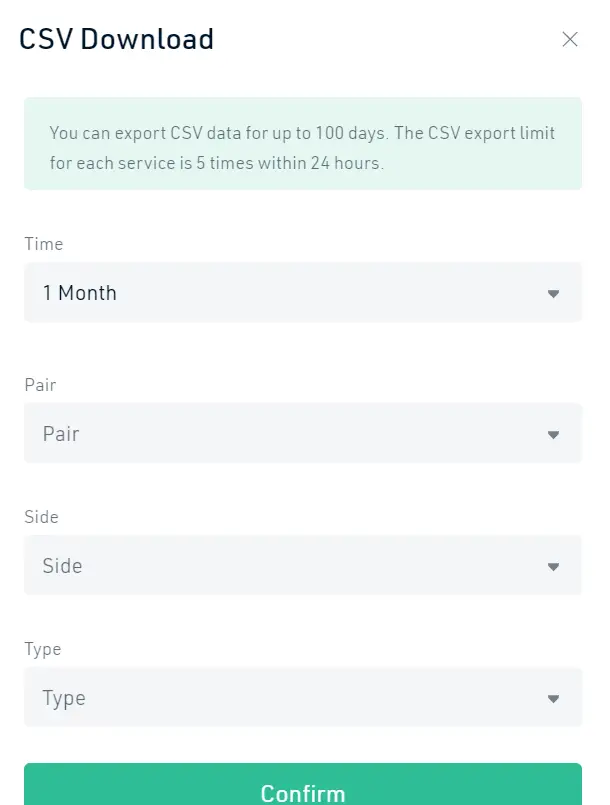
KuCoin deposit and withdrawal history
For this history, if we go to the top of our spot account, we will see a history option (deposit & withdraw), we will click there.

The operation is very similar to the transaction history, where we first indicate the time we want to see the information. Followed by the status, whether it is completed, in process or failed, and finally if you want to see the history of a specific cryptocurrency.

Regarding the export to csv, it has the same limits with 100 days maximum of history within a csv and 5 export csvs every 24 hours. So you can apply the trick discussed above to have all the history of the previous year of your deposits and withdrawals within KuCoin.

KuCoin Fiscal Report
KuCoin unluckily does not provide a tax report, but you can provide your KuCoin history with Koinly. A platform that calculates taxes for you with their software and you can link it to KuCoin to make the process as easy as possible.
What you will be able to find is the transaction, deposit and withdrawal reports to pull them into a csv or excel file and calculate the taxes you will have to pay. In case it is too complicated or you have a lot of transactions, you can use Koinly or other platforms that calculate your cryptocurrency taxes in an easy and fast way. This avoids mistakes and you don’t have to spend a lot of time calculating on your own.
Remember that the way taxes work will depend on how it is in each country, and what % is applied. But usually taxes are paid every time there is a swap, that is, when you sell or buy a cryptocurrency and there is a profit. So you will have to see the buying and selling price of each cryptocurrency, and calculate the gain of each movement to know the profit or loss that you have obtained and you must pay tax on it.
I hope this has helped you to understand how the transaction history and deposits and withdrawals work within KuCoin. Remember that if you don’t have an account with binance, you can create one just below.
Plataforma: Binance
Depósito Min.: 10€
Licencia: Cysec
Comisiones muy bajas
Exchange con más Criptomonedas


